how-to
Setting Up Online Banking
How to setup Online and Mobile Banking for the first time with 2-Step Verification.

24/7 Access with Online and Mobile Banking
If you’re an existing Libro Owner, activate online banking to access your account from anywhere with an internet connection.
- Free Libro Mobile App
- Send and receive money with Interac e-Transfer
- Use mobile wallets
How it Works
Log into Online Banking
Use the temporary password you received from a Libro staff member to log into Online Banking for the first time.
Set up your profile by inputting your contact information.
Set up your security preference
Activate 2-Step Verification by choosing to receive your verification code every time you login, or only when Libro wants to ask, then input your preferred contact method.
You’ll be sent a code
Whether you selected by email or text message, a 6-digit code will be sent to you, which you will then input into Online Banking or the Mobile Banking app.
Setting Up Online Banking
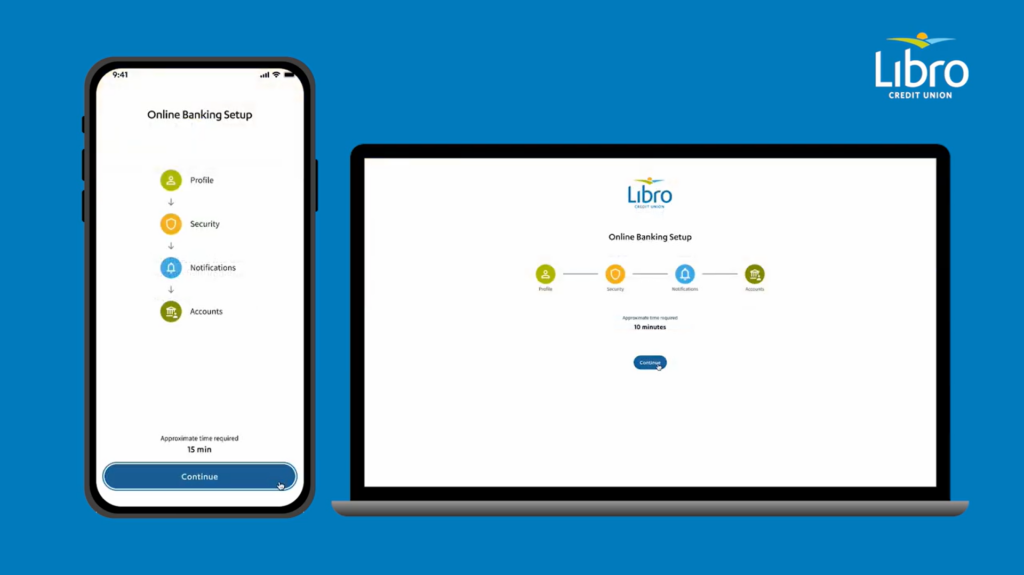
Setting up Online Banking:
- Log into Online Banking using your Owner number and temporary password you received from a Libro Staff member to login for the very first time.
- Create a new strong password.
- Once your new password is set up you will need to agree to Libro’s Digital Service Agreement
- Update your personal information, your email, phone number and address. Click “Continue” to proceed.
- You will promoted to set up 2-step verification (mandatory for all new users).
a. You can choose to verify your identity through e-mail or SMS.
b. If you are on a mobile device, you’ll also have the option to set up biometric sign in. - Set-up notification preferences by selecting which alerts you like to receive and where you like to receive them from, whether it’s SMS or e-mail.
- If you’re associated with a business account, you’ll also have the option to configure your business view during the setup.
- Click “Finish”
- Once you have completed these steps you will be ready to start using Libro’s Online Banking.

Having trouble?
Libro Connect would love to help you in setting up Online Banking for the first time.
You can reach them at 1-800-361-8222 Monday-Friday 8am to 8pm, and Saturday 8am to 4pm.
