how-to
Notifications
How to use Online Banking Notifications
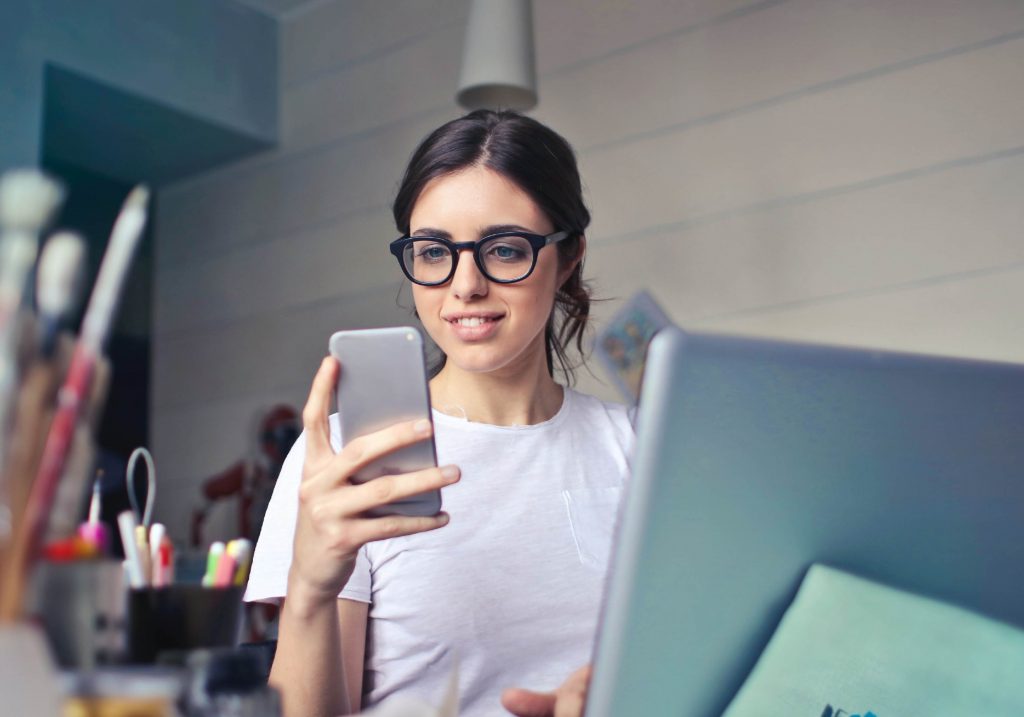
Online Banking Notifications
Stay in touch with your account even when you’re not logged into Libro’s Online Banking.
- Select from a list of various notifications to keep track of what’s important to you
- Indicate when you’d like to be notified
- Choose to receive notifications by text message, email or both
Subscribe/Unsubscribe from Notifications
To receive Online Banking Notifications via email or text messages (or to unsubscribe), please follow the steps below to turn ON the notifications of your choice.
- Sign into Online Banking.
- In the main header menu, click your “Profile Picture” (or placeholder avatar if you haven’t uploaded an image yet).
- Select the “Settings” item from the drop down menu.
- In the left hand menu select “Notifications”.
- Scroll through the page until you find the notification in the list which you would like to subscribe to (or unsubscribe from).
- Check “Email” and/or “Text”
- Once you’ve updated your chosen notifications, scroll either to the top or bottom of the list and click “Save Changes”.
- Once the green “Saved” banner has appeared (next to the Save Changes button), that’s it, you’re done!
If you have any questions or need assistance from a Coach, please contact us.
